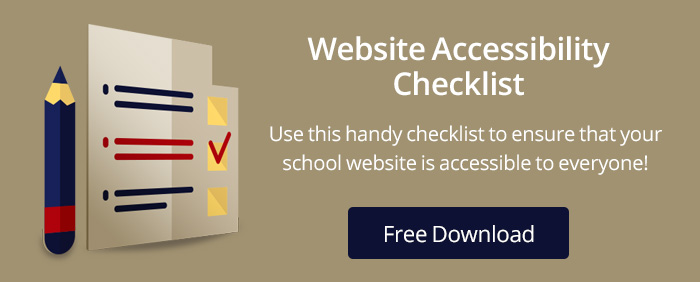Website accessibility compliance has become front and center in the past few years for both schools and businesses. The history of the Americans with Disabilities Act started in the 1960s, but only recently have the Office of Civil Rights and lawyers focused on website accessibility. Basically, if you have a website, you must ensure it is accessible to those with disabilities. That means it must be readable by screen readers (which reads the content to those who are visually impaired), must be navigable with a keyboard (for those who cannot use a mouse), images that contribute to the content of your site must have alternative text that describes what the image provides, certain levels of color contrast ratio must be adhered to, and closed captioning must be on your videos. These are only a few of the 12 required categories but are some of those most commonly mentioned.
The only way to know if your website is meeting these standards is to do an accessibility audit of your website. In the U.S. these standards are based on the Web Content Accessibility Guidelines (WCAG) 2.0. The guidelines were developed by the World Wide Web Consortium (W3C), and they provide various methods you can apply to make your website compliant. So, we’ll get right to it and begin by telling you how to perform your own website audit.
Do-it-yourself website accessibility audit
If you want to do your own audit, you’ll need to understand WCAG 2.0 guidelines. We also recommend understanding Web Accessibility Initiative – Accessible Rich Internet Applications (WAI-ARIA) techniques. WAI-ARIA assists with making dynamic content and advanced features available to people with disabilities. You’ll also want to be familiar with how screen readers work.
If you have no idea what all these acronyms are about (and don’t ever care to know), then just contact us and we’ll do your audit for you. But, if doing your own website audit sounds intriguing, please continue.
Step 1: Scan your website
The first step is usually to do an automated accessibility scan of your website. A free tool is WebAIM’s WAVE tool. We like their tool because they really know accessibility, and their tool displays the 15 error types that are particularly accurate with an automated scan.
Some of the other accessibility scans are expensive and provide so many false positives that we find them quite problematic, creating a lot of unnecessary work checking so-called errors that don’t actually exist. For example, some of the things automated tools are not capable of testing are keyboard accessibility, logical content order, timing, distinguishable links, accurate alternative text, consistent navigation, accurate form labels, text resizing, school video captions, and all instances of use of color like hover and focus. An automated scan can check for empty links (if there is alternative text present—but not whether it is accurate), the presence of a page title, and the presence of form labels (but not label accuracy).
So, don’t run out and spend thousands a year on automated testing expecting it to determine your site’s accessibility. An accessibility tool can only assist you in doing so. All automated scans still require that you do manual checks and manually fix any errors. Pricing for some of the more aggressively marketed automated scan subscriptions start at $3K and increase to more than $9K annually, depending on your school size. Sadly, many schools have been talked into making this large purchase, only to realize later that they must still make all of the corrections themselves.
If you decide to purchase automated testing, make sure you understand the reports provided so you will know which items are actually errors and which are not. You will also want to be sure that your website developers and updaters are well trained on the success criteria in both Section 508 and WCAG 2.0. So, be sure you understand automated vs. manual accessibility testing. If you’re still anxious to spend thousands, remember that you will need to budget enough to pay the people who must correct the errors as well. The actual corrections are more critical than any report.
Here is a list of accessibility evaluation tools. You can even filter them by guidelines, language, licensing, and other criteria to find the one that best fits your needs.
Step 2: Select your method
The next step is to decide what method you will use to complete your audit and to stay organized. You’ll want to decide upon a process for consistency in your website review and corrective action. W3C provides an evaluation methodology (WCAG-EM) that is very detailed and includes best practices. It also provides a WCAG-EM reporting tool that uses its methodology.
Step 3: Get started
Now it’s time to dive right in. However, an introductory way to begin (sort of a swimming lesson, if you will) is with W3Cs easy checks. These simple steps will give you a feel for the types of checks you will need to make. It is a bit like swimming where your feet can still touch bottom when diving in looks a bit intimidating.
We also provide you with our WCAG 2.0 checklist to help you get started on your own audit. Download your copy below.
Download our FREE Website Accessibility Checklist
Once you begin testing, you may see elements that pass compliance standards in one area but fail in another. It is important to understand that each element may need to pass multiple success criteria to be accessible for all your users. For example, your links are descriptive, so they pass WCAG 2.4.4, which is Link Purpose, but because they are only distinguishable by color, they then fail WCAG 1.4.1. As you can see, each element requires a different standard to meet a different need.
Step 4: Remediate documents
Once you’ve checked your actual website HTML content, you’ll need to test the electronic documents such as the PDFs. Every attached document must also comply with accessibility guidelines. These will also require manual testing, but with regard to the items you can test with an automated scan, the following are some tools we use when testing PDF compliance:
- PDF Accessibility Checker – This is a free software. We like it because it also provides a screen reader preview, which is quite handy when troubleshooting errors.
- Adobe Acrobat Pro DC – This program, which isn’t free, gives you all the tools you need to create and correct documents.
Step 5: Create a process and use it
Now that you’ve finally made your school website compliant, you must keep it that way. What does that look like?
- Make sure everyone who touches the website is trained on the requirements of website accessibility. That includes how to use your CMS software so that each update conforms to standards. The training will need to be repeated, probably at least annually. Make sure your training provides a way to check updates for a while to ensure that the website users are using compliant methods on a daily basis. This should be part of your processes for your school website management.
- Check the website periodically to assure that errors are not being introduced. This will look like a mini-version of the DIY audit we describe above.
- Make sure anyone who creates a document that you link to from your website is trained in accessibility. Typically, this includes secretaries, receptionists, and even students who might be contributing to website content through a newsletter or another attachment. (We provide affordable accessible document training for only $249 annually for your district personnel if you are interested.)
- Provide information on your website so site visitors can request assistance if they struggle to access any information on your school website. We recommend you link to an accessibility page in the website footer so it is available on every page of your website. Include a form to describe what information they need and where it is on the site. Be sure, of course, that this form can be completed using only a keyboard. Include a contact phone number as well.
- Your newly created accessibility page is where you can also post your accessibility policy. If you don’t have one, you’ll want to add it to your list of things to do. This policy describes the standards to which your school adheres. Here’s a friendly version and a formal version as an example, but be sure to check with your school attorney to comply with your state laws as well.
Step 6: Those off-site links
What about existing software or websites you link to from your school website? Well, that depends upon the off-site link use. If you link to a solution or site that is required by your site visitors, that software or website solution must be accessible. Need some examples?
- Student information system (SIS). If you link to a student information system and parents or students need to use that site to get student grades or homework, then that SIS software should also be ADA compliant.
- Staff required resources. If you have internal software that teachers or staff must use to get to information your school requires, that site or software must be compliant. An example might be your human resource software or a secure intranet.
You’ll notice that the above are all resources that are sponsored, supported, or required by your school to get to needed or required information. So, they will be expected to provide the same level of accessibility as your school website. However, if you provide links just as useful resources, but you do not require your students or staff to access those sites as part of their education or employment, your school is not responsible for assuring their ADA compliance. More examples?
- Community resources: you might provide links to community resources like the local parks, chamber of commerce, library, or museum—not required, but helpful.
- Educational resources: you provide links to educational resources like National Geographic, Smithsonian Learning Lab, or tips for parents—not required, but fun.
However, the caveat here is that if you now require students to use one of those websites to complete their homework, then it becomes part of the “supported” websites, so it must now be ADA website accessible.
Step 7: Voluntary Product Accessibility Template (VPAT)
The Office of Civil Rights, at least on some of the complaints filed against schools, is asking that schools identify the vendors used to design, develop, and maintain the content and functionality of the website. If the vendors have provided documentation (commonly known as a VPAT) or other assurances that their services and products will help you meet your underlying compliance obligations, OCR requires schools to describe them.
So, what is a VPAT?
VPAT is a template that was developed by the Information Technology Industry Council (ITIC) and the Government Services Administration (GSA) to allow companies to provide an analysis of their conformance to accessibility standards. Because Section 508 mandates that any product or technology used by federal employees must be compliant, vendors whose products are being used by anyone directly or indirectly federally funded, must also adhere to these regulations.
Since public schools and many private and independent schools receive federal funds and must provide accessible websites, the VPAT can save the school time in assessing the various vendor solutions and products. This applies to any other software or online presence your staff, students, or parents use, including your website CMS provider (if you manage your own school website). If they can provide you with a VPAT, it will help you see any possible deficiencies that you will need to address or to which you must provide a workaround solution.
When it’s more than you CARE to know
This is probably WAY more than you ever wanted to know about school website accessibility, right? If that is the case, we have a solution for your school that is unlike any other website provider around. We’ll just do it all for you. Yep, we’ll design a compliant website and manage it on a day-to-day basis (meaning no staff training ever required). We’ll complete the quality control checks needed to maintain a compliant website, and if you need us to, we can even remediate your documents. Bonus? That we can do it for you for less than it would cost to have your school staff do it. Let us show you how all this is possible. Call us at 888.750.4556 or request a quote. It might sound too good to be true, but for 15 years we’ve been helping schools put the impossible within reach.